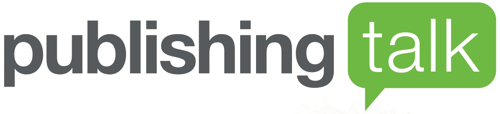5 ways to make your social media accessible

Is your social media accessible? These five tips will help make sure you’re including everyone.
Since today is #WorldCamelDay (no, really – there’s always a hashtag), here’s a post that includes my top tip for making your social media accessible: use #CamelCase for your hashtags! A version of this post first appeared on the Pilao Labs blog.
How much time have you spent doom-scrolling through Twitter today? How many times have you looked at Facebook or Instagram?
Social media is now a ubiquitous part of our daily news, entertainment and social lives. It’s how we interact with the world and stay in touch people. It’s also how we market our products and services to a global online audience.
But are you including everyone? Or are you excluding a large part of your potential audience by making it hard for people with disabilities to access your latest gem of Twitter wisdom, compelling Instagram image or Facebook post?
How to make your social media accessible
In the UK, one person in five has a disability. In the US, it’s one in four. Improving the accessibility of your website makes business sense – and it’s also the right thing to do legally and morally. But, while you have control over every aspect of your website, the same isn’t necessarily true of your social media. So where do you start?
Some of the responsibility for making social media accessible lies with the platforms themselves. But there’s also a lot you can do – including using accessibility features where provided by those platforms. Here are five simple things you can do to improve the accessibility of your social media:
1. Include image descriptions
We’re (hopefully) all now used to including ‘alt’ tags on images on our websites – so that screen readers can describe images to people who are blind or have a visual impairment. But how do you make all that visual content on social media accessible? Let’s look at some of the most widely-used platforms:
-
Facebook automatically includes simple descriptions for all uploaded images. However, you’ll probably want to edit these for accuracy and context as they can come out a bit mangled. Do this when you upload a new image, or edit older images. When you upload an image, click the ‘edit’ icon, which brings the options to add ‘Custom alt text’.
For old posts, click on any image you’ve previously uploaded, and then click on the three dots at the top. Menu options include ‘Change alt text’. Click this to see the automatically generated text – and add your own, better text.
-
Instagram started adding automatic image descriptions to posts towards the end of 2018, saying: “With more than 285 million people in the world who have visual impairments, we know there are many people who could benefit from a more accessible Instagram.”
Like Facebook, you can also add your own alt text. It isn’t obvious or easy to find – but it is there. When you add a post, on the final screen, where you write your description, scroll to the very bottom and tap the ‘advanced settings’ text (ironically, this is small and with poor contrast); then scroll to the bottom of the next screen and select ‘Write alt text.’ This option isn’t currently available for stories.
UPDATE: you can now also add alt texts by editing your posts after you’ve shared them. Simply tap the three dots at the top-right of your post, click ‘Edit’, and an ‘Edit alt text’ link appears at the bottom-right of your image.
-
Twitter. Though not automatic, alt tags are easy to add in Twitter. When you compose a tweet and add an image, two links appear under the image: ‘Tag people’ and ‘Add description’. Click the latter to add your description. Twitter advises that: “Good descriptions are concise, but present what’s in your photos accurately enough to understand their context.”
-
LinkedIn makes adding alt text very intuitive. When you add an image to a post, a blue ‘Add alt text’ button automatically appears top-right. Click on this for a box where you can enter up to 120 characters of text describing what’s in your image.
2. Add captions to your videos
Captions aren’t quite the same as subtitles. Subtitles translate speech only, whereas captions cover all speech and sound. This helps make your video content on social media accessible – which helps everyone. Most people watch videos on social media with the sound off these days – even if they can hear clearly. It means we can watch videos any time, anywhere without disturbing others – even without headphones.
A 2019 study by Verizon Media and Publicis Media found that 92% of US consumers view videos with the sound off; and 80% are more likely to watch an entire video if captions are available.
For those who are deaf or hard-of-hearing, captions aren’t just useful: they’re essential. The good news is they’re also much easier to add than they used to be. If you run a Facebook business page, you can opt to have captions added automatically to videos you upload to Facebook.
As with auto-generated alt text, you’ll want to review and correct this. My experience is that it’s pretty good – but there will also be some nonsense that you’ll need to re-write. You can also do all your captioning manually in Facebook. YouTube and Vimeo also come with captioning options.
You can also create and add your own caption track to any of your videos – known as an SRT file (or SubRip Subtitle file). You can create one of these manually – but there are also plenty of good third-party tools to help you. Rev is a good option: $1.25 per minute of video, with 24 hour turnaround.
Once you have your SRT file, some platforms give you the option to upload it separately when you upload a video to a post – such as LinkedIn. For others, such as Twitter and Instagram, you’ll want to create a video file that displays your captions on the video itself. Kapwing is an useful option here. Upload your video, either upload an SRT file or manually add captions, then download a captioned video to share on social media.
If you’re manually adding or editing captions, or preparing your own caption file, increase readability with descriptions like [music] or [laughter] in square brackets, and add >> to the beginning of a new line when the speaker changes.
There are lots of third-party tools out there to help with captioning, many of which are free or cheap. Look for one that suits you. Other options include wave.video, amara, dotsub and Subtitle Horse.
For more on making your videos accessible, see Kelvin DeSena’s post on 5 ways to create accessible video.
3. Use camel case for hashtags
Think about your hashtags too, when making your social media accessible. Have you ever tried to decode a long hashtag that’s basically an entire sentence smashed together, all lower case? It can be confusing even for shorter hashtags – especially if they’re not written in your native language.
Writing your hashtags in camel case is the answer. This is where you capitalize each word, without spaces. It means you should #WriteYourHashtagsLikeThis.
Using an initial capital letter for each word not only makes hashtags easier to read for everyone, they’re essential to help screen readers read them out correctly. If your hashtag is a single word, you can use all lowercase. Otherwise, use camel case.
4. Don’t overuse emojis
Emojis are fun, expressive and, in the visual world, help your text stand out when people are scrolling through Twitter. But think about the experience for people using screen readers.
One is great. A few are OK. But a row of a dozen ‘crying laughing’ emojis would quickly get annoying if read out by a screen reader: “crying laughing crying laughing crying laughing crying laughing crying laughing crying laughing crying laughing crying laughing crying laughing crying laughing crying laughing crying laughing.” We’re really not.
5. Provide transcripts of your podcasts
Podcasting is experiencing a boom, and is a great way to connect with your audience. But, while your blog posts can be read out by screen readers, and videos can be captioned, what do you do with your podcast episodes if people can’t hear them?
The answer is to provide transcripts. There are companies that will do this for you – just send them your audio file, and you’ll get a transcript back. Again, Rev is a good option, and also provides translations. Other options include PodScribe.
The cost varies, tends to be charged by the minute, and you get what you pay for. A real, human transcriber will be more accurate but more costly; and AI robots are cheaper but with patchy accuracy that you’ll need to review and correct. Or, if you have lots of time on your hands, you could do it yourself.
There are two big advantages to putting transcripts of your podcasts on your blog or website:
-
Accessibility. It makes your podcast accessible to all, and therefore helps you reach a wider audience.
-
Findability. It provides a lot of text for your website, which search engines can index, making you more findable. Think of it as re-purposed content.
Make your social media accessible – as well as your website
Your first priority should be to make sure your website is accessible. But many people will find your website via social media – and it’s also how you’ll build and engage your audience. So consider how accessible – or otherwise – your social presence is too.
Think through the content you create and share on social media from an accessibility point of view. There’s usually a way to improve it. While you may be at the mercy of built-in accessibility features of social platforms, these are now widely available, improving all the time – and you should use them.
And you always have control over your own website and the content you create. Make it accessible, and everyone wins.
This is a slightly edited version of a post that first appeared on the Pilao Labs blog.